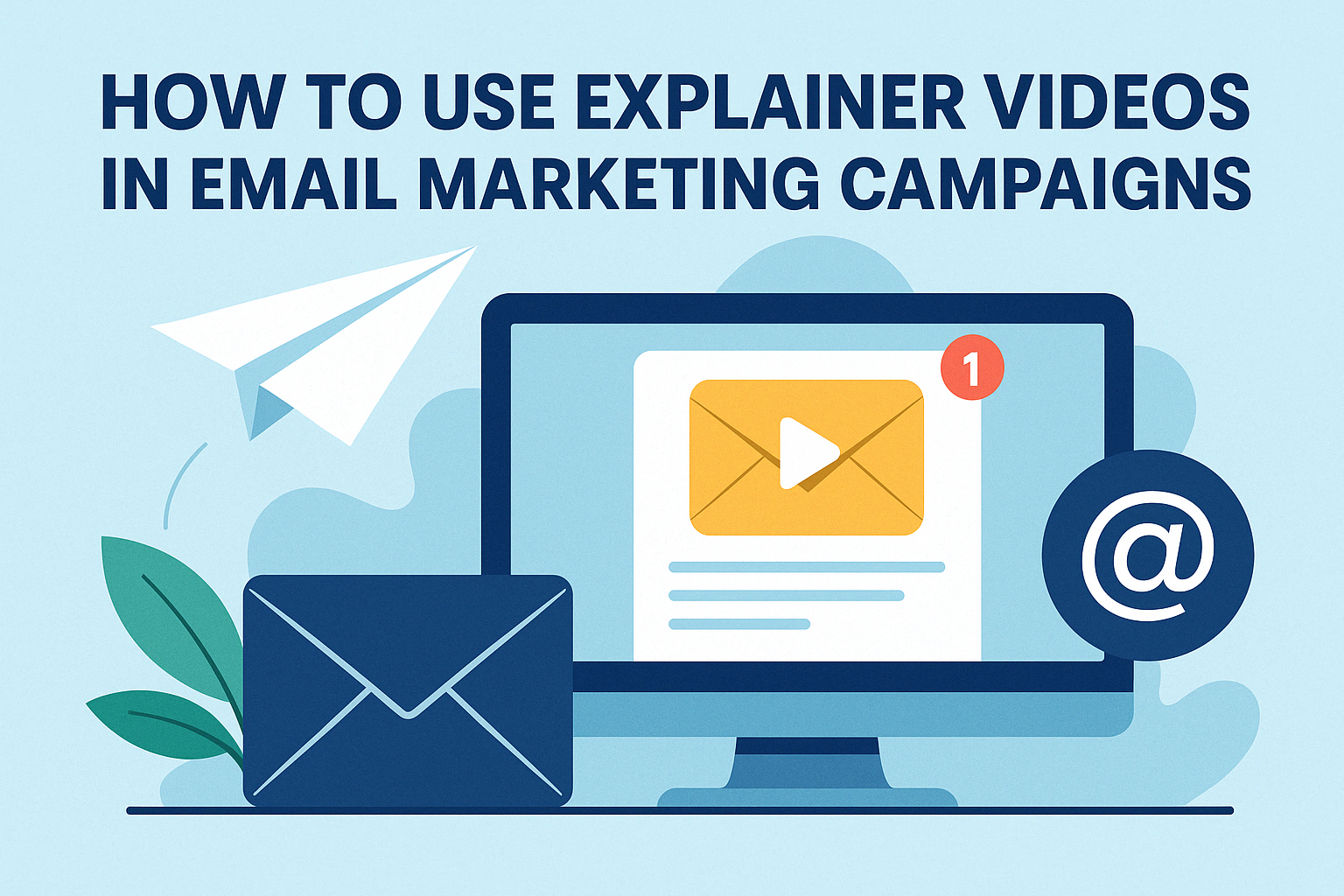How to Use Explainer Videos in Email Marketing Campaigns
Your audience is busy, distracted, and skimming through emails faster than you can say “click-through rate.” So how do you actually get them to stop, watch, and care? One word: video.
Explainer videos are one of the easiest ways to boost engagement in your email marketing campaigns. They’re short, visual, and designed to clarify things fast—which is exactly what your audience needs.
Here’s how to use explainer videos to drive results with your emails.
Why Video Works So Well in Email
People process visuals 60,000 times faster than text. Add movement and sound, and suddenly your email stands out in a crowded inbox.
Here’s what explainer videos do better than text alone:
Quickly explain complex ideas
Show off products or services in action
Make your brand feel more human and relatable
Boost open and click-through rates
Studies show that just using the word “video” in your subject line can increase open rates by 19%. Embedding one the right way? Even better.
Where to Place Your Explainer Video
While most email clients don’t autoplay video, that doesn’t mean you can’t use them effectively. You just have to get a little creative.
1. Use a Thumbnail With a Play Button
Create a still image (or animated GIF) from your video with a big play button on it. Link that image to a landing page, YouTube, or your website where the video lives. People click expecting a video—and they get one.
2. Embed an Animated Preview
If your video is visual enough, turn part of it into a short looping GIF. It adds motion to your email and increases the chance someone clicks to see more.
3. Keep It Above the Fold
Make sure the video thumbnail appears before your reader has to scroll. Get their attention early.
When to Use Explainer Videos in Campaigns
You don’t need a video in every email. But when used strategically, they can drive big results.
Great moments to include an explainer:
Product launches – Show how it works, not just what it does
Onboarding sequences – Walk new users through setup or features
Sales nurture series – Answer objections visually and clearly
Event invites or recaps – Share what to expect or what they missed
Newsletter features – Highlight your most-viewed content in video form
If your message is easier to explain with visuals and a friendly voice, it’s a good candidate for video.
Best Practices for Adding Video to Email
Keep it short
Even if your full explainer video is 90 seconds, make sure the preview or GIF is under 10 seconds. Grab attention, then let the landing page do the rest.
Optimize for mobile
Most emails are opened on phones. Make sure your thumbnail and call to action are easy to tap and read on small screens.
Include captions
Your video should make sense even without sound. Many people open emails in public places or with their volume off.
Add a CTA button
Don’t rely on people clicking the video image alone. Include a bold, clear call-to-action button below it—like “Watch How It Works” or “See It in Action.”
Tools to Make It Easier
You don’t need a video production studio to pull this off. Here are a few tools that make adding explainer videos to your emails easier:
Loom – Quick recordings with built-in thumbnails
Canva – Create animated GIF previews
Mailchimp – Supports video thumbnails and smart CTAs
Vidyard – Great for personalized video emails
Wistia – Includes clickable video previews with analytics
You can also repurpose videos from your website or social media. No need to start from scratch every time.
Final Thoughts: Show More, Explain Less
The goal of email is to get someone to take the next step—not to explain everything in the body of the email. That’s what your video is for.
Explainer videos help you show, not just tell. They build trust, boost clarity, and make your emails way more engaging. Start with one key video in your next campaign and see how your audience responds.